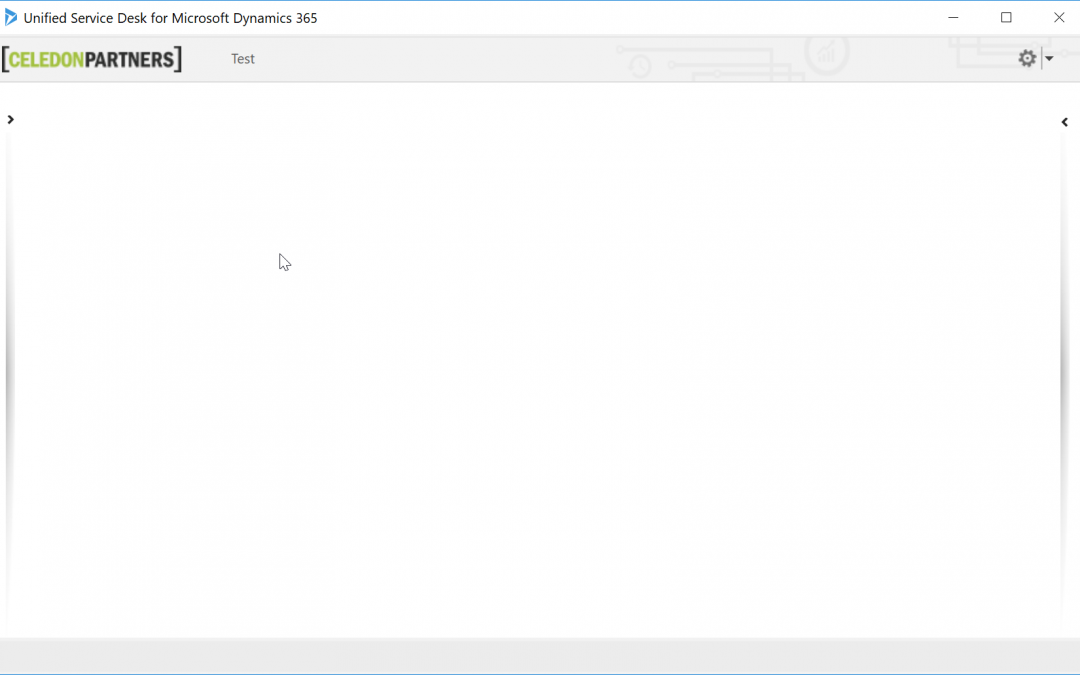It is pretty common for organizations to update the logo and theme of their Microsoft Dynamics CRM solution. Microsoft Unified Service Desk (USD) offers a similar functionality for its colors. Although themes are not the scope of this blog post, there are several articles outlining how to use themes in USD. I found this MSDN article to be a great starting point. As much flexibility as I found with the USD themes, I could not find a way to update the native USD Logo using the documented themes approach.
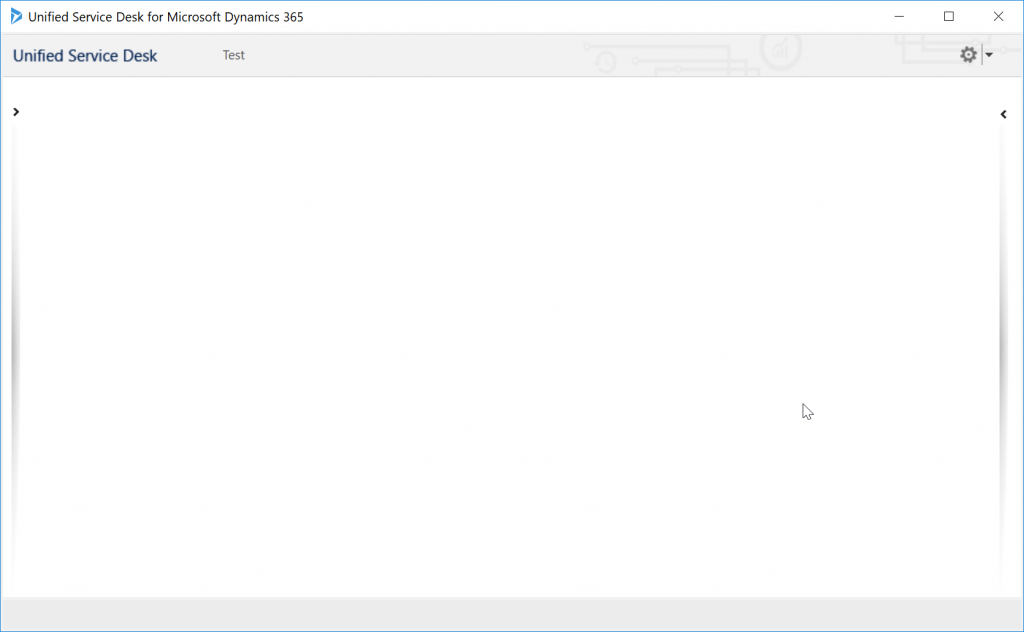
After spending several hours reviewing the XAML and various documentation, I was not able to find any solution to update the out-of-the-box logo. I wanted a simple solution that didn’t require code or a risky unsupported approach. Although I could not find anything indicating that the approach I found is supported or not but, I felt that it is minimal risk. I highly recommend that you download the original USD logo to be on the safe side. To update the out-of-the-box logo:
- Navigate to the Microsoft Dynamics CRM solution hosting the USD metadata
- Go to Settings -> Customizations -> Customize the System
- Select Web Resources
- Locate the web resource ‘msdyusd_Logo’ and double-click to end open the record
- Click on “Choose File” and select the image to replace the Unified Service Desk logo.
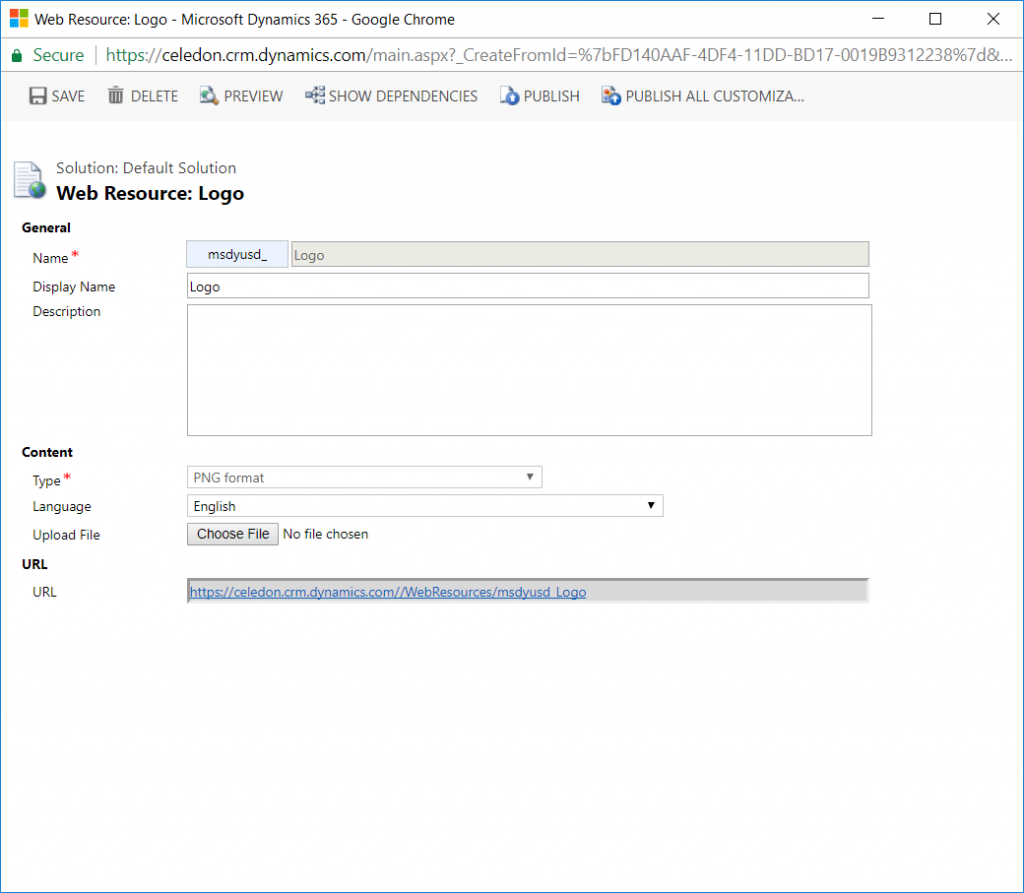
- Click on Publish
- If USD is open, close and restart
Hint: The updated logo needs to be in the PNG format. It also needs to be roughly the same size as the original image (142 x 25). Updating the logo should give you something similar to Celedon’s sample solution:
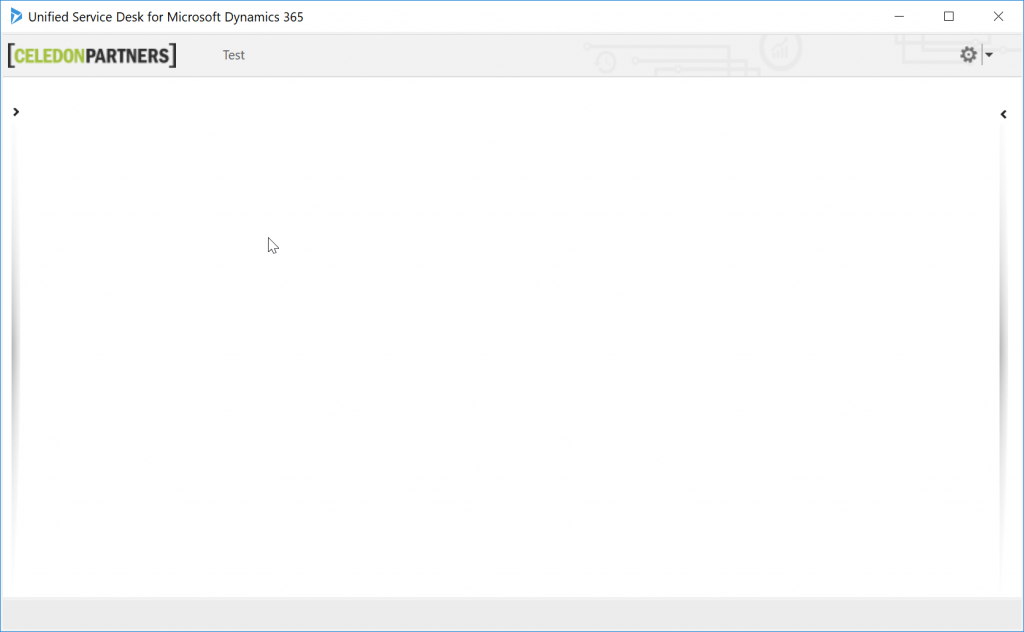
Happy USDing!
Chris