Celedon Partners frequently receives requests from clients interested in migrating from an existing CRM solution to Microsoft Dynamics CRM. One of the more challenging source systems to work with is Sage ACT!. This system has been around for many years making a migration from Sage particularly challenging. Fortunately, Celedon Partners has found a few tricks that make this process more straightforward and less time-consuming.
Business Paradigm Shift
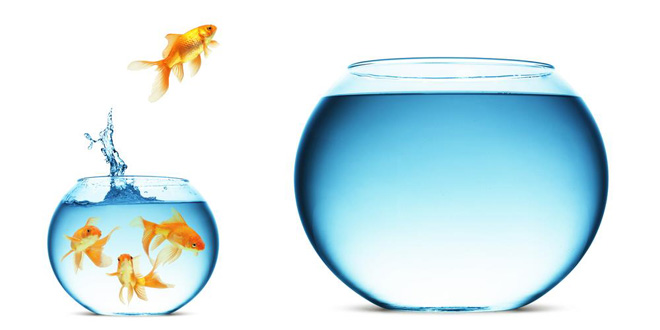 The Sage ACT! implementations we have interacted with have a different underlying paradigm than Dynamics CRM. ACT! focuses on interactions a person will have with a contact, including history, activities, opportunities, and accounts. ACT!’s focus is centered around the contact.
The Sage ACT! implementations we have interacted with have a different underlying paradigm than Dynamics CRM. ACT! focuses on interactions a person will have with a contact, including history, activities, opportunities, and accounts. ACT!’s focus is centered around the contact.
Dynamics CRM is designed to support business functionalities such as Sales, Marketing, and Customer Service. This paradigm shift is often a challenge for users to understand that while they are still working with a contact and account, the focus (at least for sales) is the business process itself. For example, as a sales agent, I interact with an individual (contact), but that individual can have multiple opportunities and each opportunity can be in various stages. Dynamics focuses on helping me close the opportunity. The importance of the contact is not lost in Dynamics, but the primary focus is on supporting the business process.
This shift should be the primary focus for training. User training should emphasize how to use the business processes that are built into Dynamics moving away from ACT!’s approach of a contact management system. The goal of the training is to help the business understand the value that Microsoft Dynamics CRM brings to various roles such as a sales agent or customer service rep.
What should change?
A migration provides an excellent time to evaluate the needs of the business and technical teams, asking questions like:
- How can CRM improve a business process?
- What additional teams can leverage the CRM platform?
- What reports are missing to run the business?
- Are processes more complex than they need to be?
- What can be done to simplify processes within the business or the platform to make them more efficient?
- What items are noise and do not add value to the business or CRM solution?
- Why is some data being collected? Is there value to it?
- What data isn’t being collected that should be?
- How is the system used today, what works well and what needs to be improved upon?
- How is the solution going to be supported in the future?
- What are the current pain points for better user adoption?
There are far more questions than those above, but they serve a starting point for business process improvements.
Data Migration
 The biggest challenge with migrating from ACT! is to get the data out. We found that there are at least two ways to do this, depending on what data is being migrated:
The biggest challenge with migrating from ACT! is to get the data out. We found that there are at least two ways to do this, depending on what data is being migrated:
- First, use the native export features for accounts, contacts, leads, and opportunities. This will export the data in a CSV format. The process is straightforward and works for the core objects. The native features cannot export history data.
- If history metadata or relationship mapping data is needed in addition to the other objects in Sage then Celedon Partners recommends using JL Technical’s Exporter Software. This tool will export the data into a CSV format and make additional data elements available that the native export feature does not offer.
Celedon Partners recommends using SQL Server Integration Services (SSIS) and KingswaySoft (KWS) to migrate data to Dynamics CRM. This technology, along with SQL Server, can be used to make a repeatable process that is easy for testing and production cutover.
The challenge with importing CSV files is that CSV does not apply and understand the data types of the data elements it contains. This means that when SSIS reads the CSV, it sees all the data types as text even if the data element is a date or a number. To get around this, open each CSV file and save it as an Excel file. SSIS can interpret the Excel file and thus understand different data types. This will help during the import process and reduce the number of errors during import such as truncation. It also makes it easier if you want to clean up the data using Excel prior to sending to the Dynamics.
Once the data is in Excel, the process becomes (fairly) straightforward using SSIS. Import each Excel file into a SQL store (Azure or local), then use SSIS to import the data into the appropriate CRM destination entity. We recommend storing the Sage primary key within the CRM, so Upserts can be used within KWS. This step eliminates the need to programmatically figure out if a record has already been migrated. Additionally, using Upserts will allow the migration to update existing records if an issue is found such as missing data.
Wrap up
A CRM migration is not a trivial undertaking and requires extensive business and technical planning and considerations. If you considering migrating off your existing CRM platform and would like or need guidance on the best ways to ensure a successful migration and high-level user adoption, please contact us. We will be happy to assist you with your migration efforts or answer questions you have.